Two types of reset
1) *#7370# will delete everything on your phonememory (contacts, sms, mms, mails etc)
Use PC suite to backup your contacts and messages etc first if you would like to keep them...
2) The *#7780# will only reset your settings. Contacts, wallpaper, texts, calendar etc will still remain.
Tuesday, 14 August 2012
Wednesday, 1 August 2012
Installing Windows 7 - Remove 100MB system partition which is created by default
To remove this pain partition do these steps:
- Run the windows 7 cd and at the first setup screen press Shift +F10
- Run Diskpart
- Type the follow commands in:
List disk (normally disk is 0)
select disk 0 (change 0 to another number if applicable)
clean (deletes all partitions on disk)
create partition primary
select partition 1
active
format fs=ntfs quick
exit - Now you can continue with the setup it will use the partition we just created and wont create a system partition
Windows 7 to VMware converter Error
Getting this stop 0x0000007B error in Windows 7 after a convertion from a physical machine???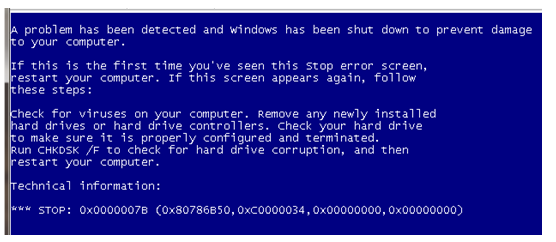
It means the Vmware disk controller drivers are not enabled on Windows 7 clone, so this registry hack will enable them
to 0
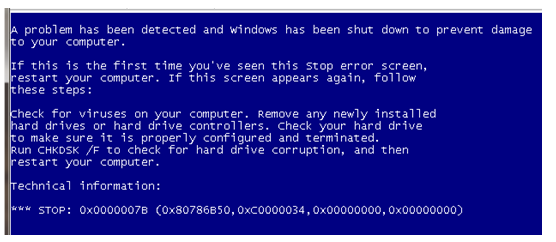
It means the Vmware disk controller drivers are not enabled on Windows 7 clone, so this registry hack will enable them
1.Mount the Win7 DVD and
boot to it.
2.At the first screen (Language Selection), hit Shift-F10 for a command prompt.
3.Run Regedit.
4.Load the system hive from the VM's disk:
1.Highlight HKEY_LOCAL_MACHINE
2.File > Load Hive
3.Select < c: > \Windows\System32\config\system
4.Regedit will ask for a Key name: Name it something like "asdf"
5.Expand HKEY_LOCAL_MACHINE\asdf\ControlSet001\Services\intelide
6.Change the data for value "Start" from "3" to "0".
6a.Also repeat for: HKLM/System/CurrentControlSet001/Services/ and edit the "Start" parameter to the corresponding value from the list:
Aliide = 3
Amdide =3
Atapi = 0
Cmdide = 3
iaStorV = 3
intelide = 0
msahci = 3
pciide = 3
viaide = 3
7.Click on asdf and go File > Unload Hive.
8.Exit regedit.
9.Reboot the VM.
2.At the first screen (Language Selection), hit Shift-F10 for a command prompt.
3.Run Regedit.
4.Load the system hive from the VM's disk:
1.Highlight HKEY_LOCAL_MACHINE
2.File > Load Hive
3.Select < c: > \Windows\System32\config\system
4.Regedit will ask for a Key name: Name it something like "asdf"
5.Expand HKEY_LOCAL_MACHINE\asdf\ControlSet001\Services\intelide
6.Change the data for value "Start" from "3" to "0".
6a.Also repeat for: HKLM/System/CurrentControlSet001/Services/ and edit the "Start" parameter to the corresponding value from the list:
Aliide = 3
Amdide =3
Atapi = 0
Cmdide = 3
iaStorV = 3
intelide = 0
msahci = 3
pciide = 3
viaide = 3
7.Click on asdf and go File > Unload Hive.
8.Exit regedit.
9.Reboot the VM.
----------------------------------------------------------------------
I cloned a windows 7 machine to another computer and had the same blue screen stop error. I did this and it fixed it
Following the same instructions above but only changing these
HKEY_LOCAL_MACHINE\System\CurrentControlSet\Services\Msahci
HKEY_LOCAL_MACHINE\System\CurrentControlSet\Services\IastorV
Hope these help someone
Windows Server 2008 R2 Windows Update not working
Getting the following error? "Windows Update cannot current check for updates, because the service is not running."

First check if the windows update service is running (if it is then stop it)
Go to c:\windows\SoftwareDistribution and rename it to ...OLD
Start the service again and it will work
First check if the windows update service is running (if it is then stop it)
Go to c:\windows\SoftwareDistribution and rename it to ...OLD
Start the service again and it will work
Subscribe to:
Comments (Atom)